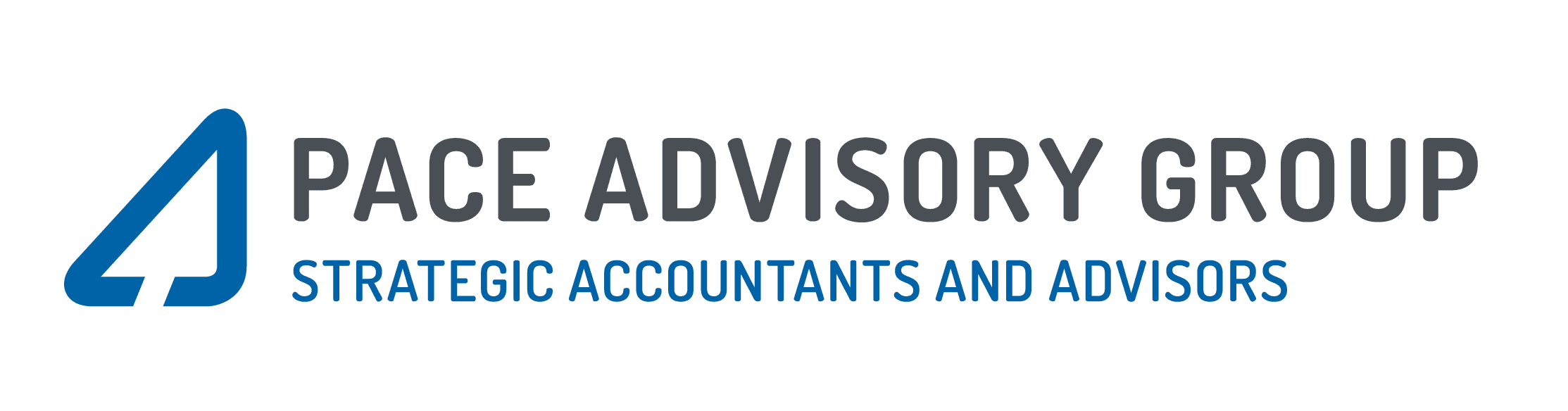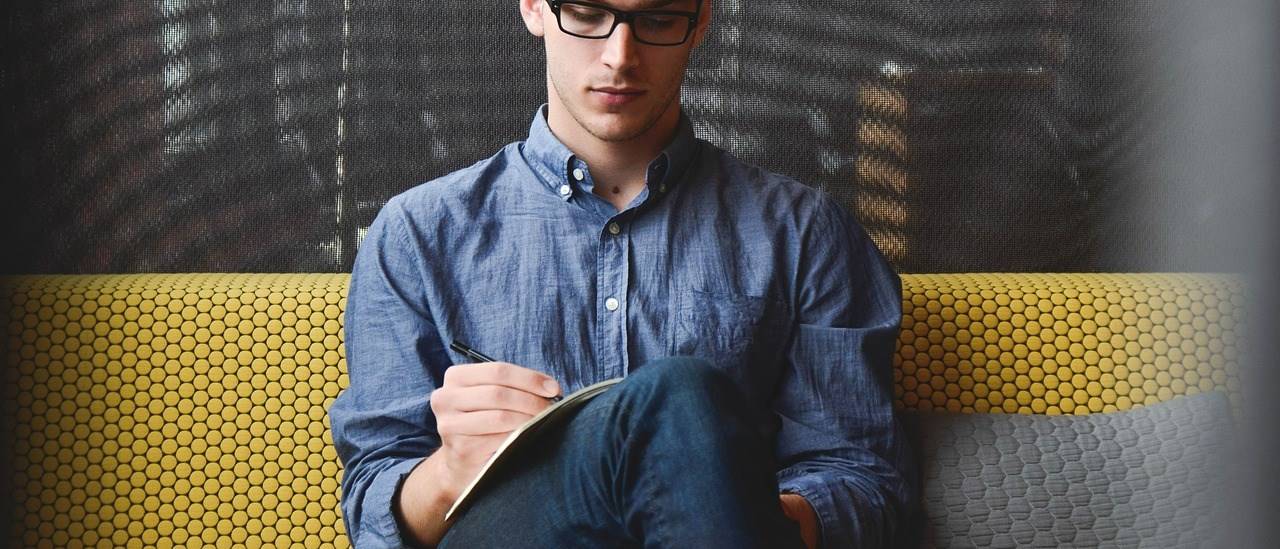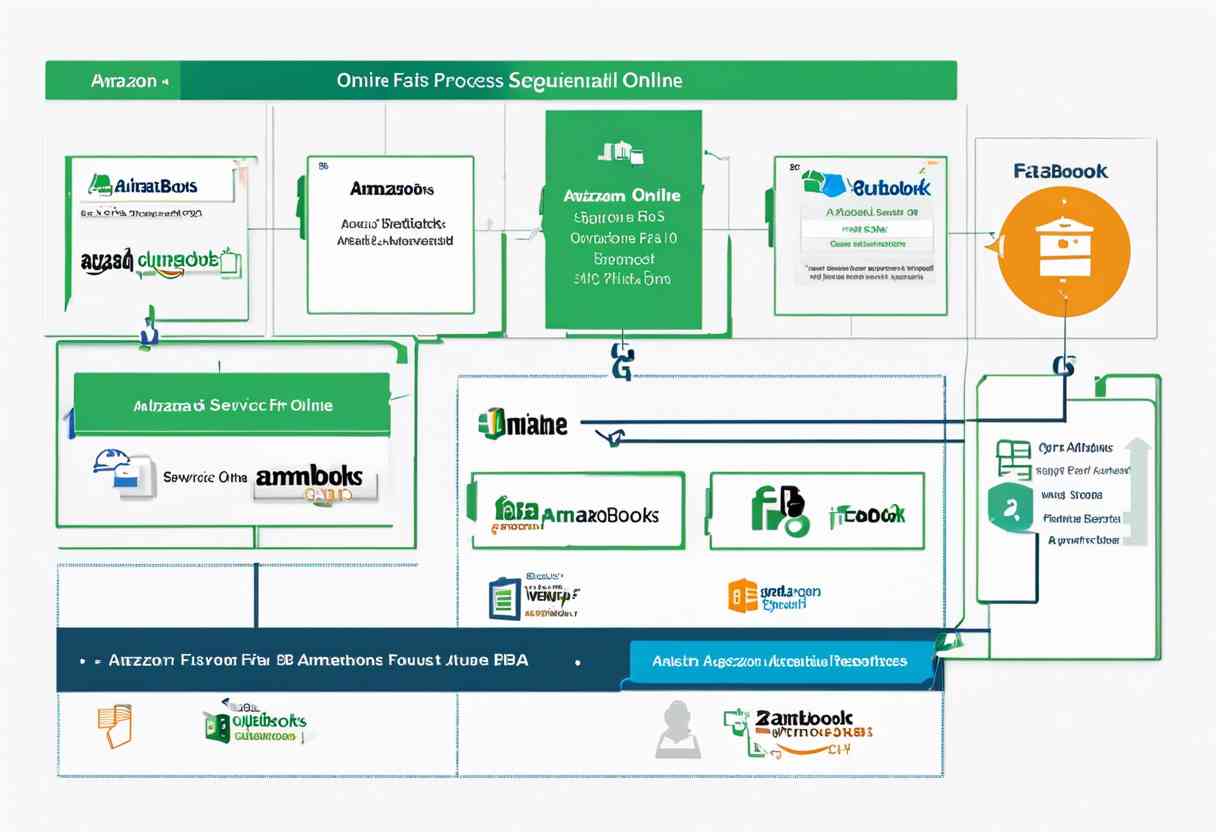Here’s an overview:
- Introduction to Amazon FBA and QuickBooks Online
- Benefits of Linking Amazon FBA with QuickBooks Online
- Prerequisites for Integration
- Setting Up Your Amazon FBA Seller Account
- Navigating QuickBooks Online for First-Time Users
- Connecting Amazon FBA to QuickBooks Online: A Step-by-Step Guide
- Configuring Automatic Data Sync Between Platforms
- Managing Orders, Returns, and Fees in QuickBooks Online
- Troubleshooting Common Integration Issues
- Best Practices for Maintaining Financial Accuracy
- Leveraging Third-Party Tools and Apps for Enhanced Integration
- Monitoring and Optimising Your Financials Post-Integration
- Conclusion: Maximising Efficiency and Growth
Introduction to Amazon FBA and QuickBooks Online
Amazon FBA (Fulfilment by Amazon) is a service that enables sellers to store products in Amazon’s fulfilment centres. Amazon handles storage, packaging, shipping, and customer service for these products. This allows sellers to leverage Amazon’s logistics network.
QuickBooks Online is a cloud-based accounting software designed to manage invoices, bank transactions, payroll, and inventory. It aims to streamline bookkeeping tasks and financial management for businesses.
Key Features:
- Inventory Management: Track stock levels and sales.
- Automated Invoicing: Generate and send invoices.
- Bank Integration: Sync transactions with bank accounts.
- Real-Time Financial Reporting: Monitor performance metrics.
Benefits of Linking Amazon FBA with QuickBooks Online
Integrating Amazon FBA with QuickBooks Online offers numerous benefits for business efficiency and accuracy:
- Automated Data Synchronisation: Seamless integration eliminates manual data entry and reduces errors.
- Real-Time Inventory Updates: Automatically updates inventory levels, preventing stockouts and overstocking.
- Comprehensive Financial Reporting: Better insights into sales, fees, and other financial metrics.
- Improved Cash Flow Management: Timely and accurate financial data aids in managing cash flow.
- Enhanced Tax Preparation: Simplifies tax filing with organised financial records.
- Centralised Data Management: Unifies sales, expenses, and inventory data in one platform.
Prerequisites for Integration
Ensure the following prerequisites are met before integrating Amazon FBA with QuickBooks Online:
- Active QuickBooks Online Subscription: The business must have an active and compatible QuickBooks Online subscription. Ensure the subscription plan supports integrations.
- Amazon Seller Central Account: A fully functional Amazon Seller Central account is necessary to access FBA services.
- Developer Account: The Amazon MWS (Marketplace Web Service) credentials to access inventory and order data.
- Clear Chart of Accounts: Set up a well-organised Chart of Accounts within QuickBooks Online to categorise transactions.
- Stable Internet Connection: A secure and stable internet connection to allow seamless data transfer between platforms.
Setting Up Your Amazon FBA Seller Account
- Register for an Amazon Seller Account:
- Visit Amazon Seller Central and choose the plan that suits the needs.
- Complete the registration form with business details, bank information, and tax identification.
- Select FBA:
- From the dashboard, opt to use Fulfilment by Amazon (FBA).
- Read and accept the FBA service terms.
- Product Listings:
- List the products to be sold using the inventory management tools.
- Include detailed descriptions, pricing, and high-quality images.
- Ship Inventory:
- Prepare the inventory for shipment to Amazon fulfilment centres.
- Follow guidelines for labelling and packaging specifications.
Navigating QuickBooks Online for First-Time Users
First-time users of QuickBooks Online may find the platform’s wide array of features daunting. To ease initial navigation:
- Dashboard Familiarisation:
- The dashboard provides an overview of financial performance.
- Key sections: Invoices, expenses, sales, profit and loss.
- Setting Up Company Details:
- Navigate to “Company Settings” to input essential company information.
- Ensure accurate tax settings.
- Connecting Bank Accounts:
- Go to “Banking” from the left menu.
- Follow prompts to link your bank account for seamless transactions.
- Invoice Creation:
- Click “Invoices” under “Sales” in the left menu.
- Use the ‘New Invoice’ button to create and customise invoices.
- Expense Recording:
- Select “Expenses” from the main menu.
- Record new expenses by clicking “New Transaction”.
Subsequent sections provide integration instructions with Amazon FBA.
Connecting Amazon FBA to QuickBooks Online: A Step-by-Step Guide
To seamlessly connect Amazon FBA to QuickBooks Online, follow these steps:
- Sign in to QuickBooks Online: Open QuickBooks Online and log in with your credentials.
- Access Apps: Navigate to the ‘Apps’ section in QuickBooks Online from the left-hand menu.
- Search for Amazon: In the search bar, type ‘Amazon FBA’ and locate the appropriate integration app.
- Select and Install App: Click on the app and follow the prompts to install.
- Authorize Connection: Authorize the connection by logging into your Amazon Seller Central account.
- Configure Sync Settings: Configure settings to sync transactions, inventory, and other details as per business requirements.
- Review and Save: Review the settings and save the configuration to complete the integration process.
Configuring Automatic Data Sync Between Platforms
- Select Integration Tool: Choose a reputable integration tool compatible with Amazon FBA and QuickBooks Online, such as A2X, Webgility, or Zapier.
- Sign Up/Log In: Create an account or log in to the selected integration tool.
- Connect Accounts:
- Amazon FBA: Authorise access to your Amazon Seller Central account.
- QuickBooks Online: Grant permissions to access your QuickBooks account.
- Mapping Accounts: Map the chart of accounts between Amazon FBA and QuickBooks Online for accurate bookkeeping.
- Configure Sync Settings:
- Choose sync frequency: daily, weekly, or monthly.
- Set rules for handling sales, refunds, and expenses.
- Test Sync: Perform a test sync to ensure data alignment.
- Activate Sync: Enable automatic synchronisation to keep records up-to-date.
Managing Orders, Returns, and Fees in QuickBooks Online
Proper management of orders, returns, and fees in QuickBooks Online is crucial for businesses integrating with Amazon FBA. Follow these steps to streamline these processes:
- Order Management:
- Sync Amazon FBA orders directly into QuickBooks Online.
- Categorise orders by product type or sales channel.
- Handling Returns:
- Record returns instantly when notified by Amazon.
- Use credit memo or refund receipts to track returned items.
- Fees Overview:
- Import Amazon FBA fees such as Fulfilment and storage fees.
- Match imported fees with corresponding Amazon transactions.
These steps ensure accurate financial records, aiding better business decisions.
Troubleshooting Common Integration Issues
Integrating Amazon FBA with QuickBooks Online can sometimes present challenges. Below are common issues and their solutions:
- Inventory Mismatches: Ensure both platforms are using identical SKUs. Verify stock quantities match.
- Missing Transactions: Check API settings and sync history. Ensure data is correctly mapped.
- Order Sync Failures: Confirm that order processing is complete on Amazon. Check for internet connectivity issues.
- Sales Tax Discrepancies: Review tax settings in both systems. Make sure they align with your business location.
- Duplicate Entries: Regularly monitor sync logs. Use automated rules to prevent duplicate entries.
Finding the right support can expedite resolution.
Best Practices for Maintaining Financial Accuracy
To ensure financial accuracy when integrating Amazon FBA with QuickBooks Online, adherence to several best practices is crucial:
- Regular Reconciliation: Frequently reconcile Amazon transactions with QuickBooks to identify discrepancies early.
- Automation Tools: Utilise automation tools to minimise manual data entry errors.
- Detailed Accounting Categorisation: Categorise each transaction appropriately to maintain clarity in financial statements.
- Update Inventory Records: Regularly update inventory levels to reflect accurate stock and prevent overselling.
- Monitor Returns and Refunds: Accurately record returns and refunds to reflect true revenue figures.
- Backup Data: Ensure regular backups of both Amazon and QuickBooks data to prevent data loss.
Leveraging Third-Party Tools and Apps for Enhanced Integration
Integrating Amazon FBA with QuickBooks Online can be streamlined using third-party tools. These applications offer various features to simplify data management and enhance synchronisation. Key benefits include:
- Automated Data Entry: Reduces manual effort and minimises errors.
- Real-Time Updates: Ensures QuickBooks reflects the latest sales and inventory data.
- Customisable Reports: Provides detailed insights tailored to specific business needs.
- Improved Workflow: Facilitates seamless transitions between platforms.
Popular tools include A2X, Webgility, and TradeGecko. Implementing these solutions can significantly improve efficiency and accuracy in financial reporting and inventory management.
Monitoring and Optimising Your Financials Post-Integration
Post-integration, continuous monitoring and optimisation of financial data is crucial for accuracy and decision-making.
Steps for Effective Monitoring:
- Regular Reconciliation:
- Monthly reconciliation of sales and expenses.
- Match bank statements with QuickBooks records.
- Custom Reports:
- Generate tailored financial reports.
- Use reports for insightful analytics.
- Error Detection:
- Identify discrepancies or inconsistencies.
- Address data mismatches promptly.
- Performance Metrics:
- Track key performance indicators (KPIs), like profit margins.
- Adjust strategies based on KPI insights.
Optimisation Tips:
- Automate Processes:
- Automate routine accounting tasks.
- Reduce manual entries and errors.
- Data Backup:
- Regularly back up financial data.
- Ensure data integrity and security.
- Consultation:
- Seek advice from a financial advisor.
- Implement best practices for sustained financial health.
Conclusion: Maximising Efficiency and Growth
Integrating Amazon FBA with QuickBooks Online ensures seamless operations, allowing businesses to focus on growth. Here’s how:
- Automated Processes: Reduces manual data entry, minimising errors, and saving time.
- Real-Time Synchronisation: Updated inventory and financial data enable informed decision-making.
- Enhanced Accuracy: Synchronises order details, payments, and returns, ensuring precise bookkeeping.
- Custom Reports: Generate insightful reports that highlight sales trends and financial health.
- Cost-Effectiveness: Reduces administrative burden, allowing businesses to allocate resources effectively.
Proper integration streamlines operations, empowering businesses to enhance efficiency and scale effectively.